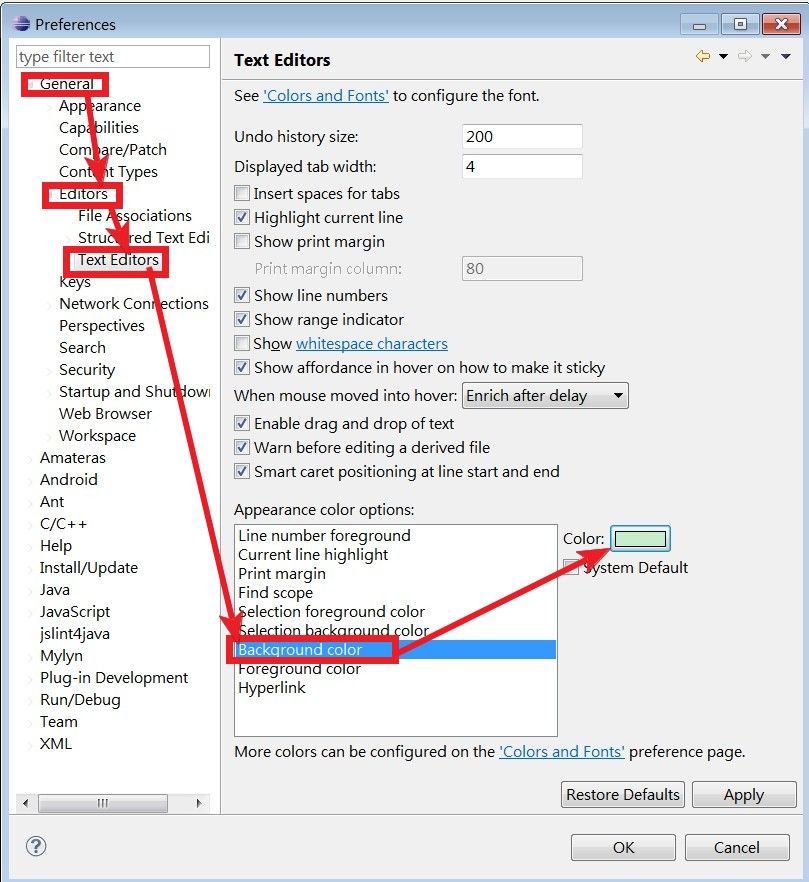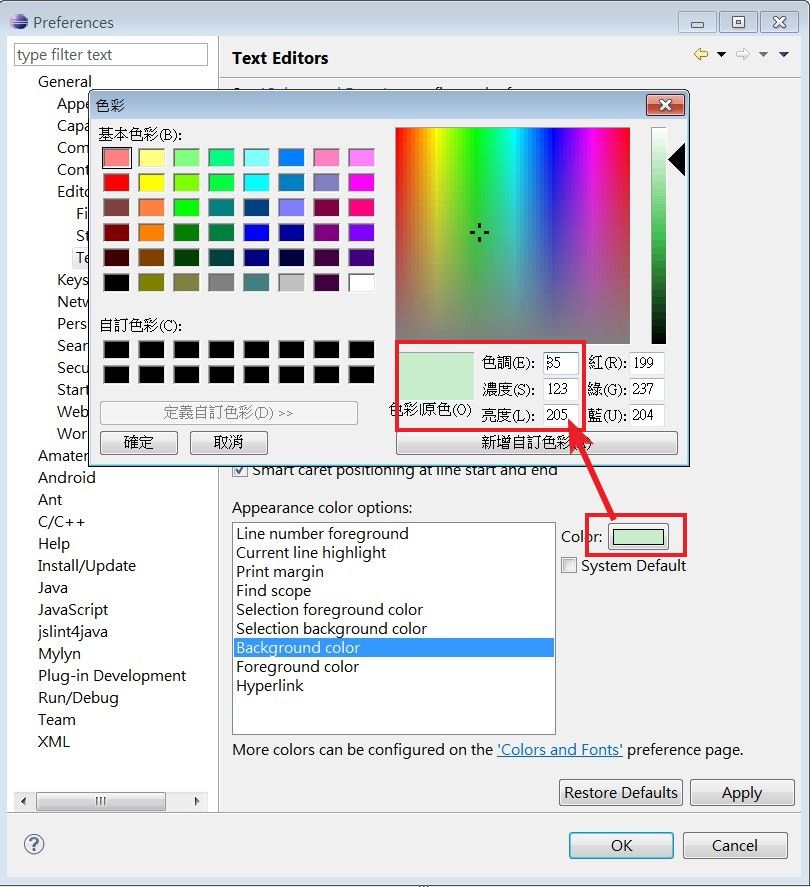Eclipse 開發小技巧 - 如何設定背景顏色和字體大小
如何設定背景顏色:
Step 1. windows->Preferences->
Step 2. General->Editor->Text Editors
而且豆沙綠跟默認的字體顏色搭配很搭。
有些程式Geek喜歡用黑色背景,
使用黑色,KT覺得很黑暗,且跟其他字體不好搭,
還要把其他的字體顏色也改了才比較容易閱讀,
所以KT建議可以使用「豆沙綠」當背景色。
使用黑色,KT覺得很黑暗,且跟其他字體不好搭,
還要把其他的字體顏色也改了才比較容易閱讀,
所以KT建議可以使用「豆沙綠」當背景色。
如何設定字體大小:
Java的字體調整:
Step 1.window -> preferences
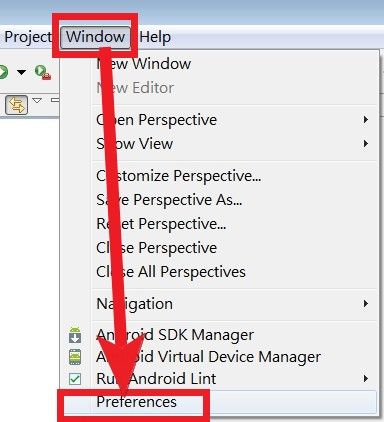
Step 2.General -> appearance -> colors and fonts -> java
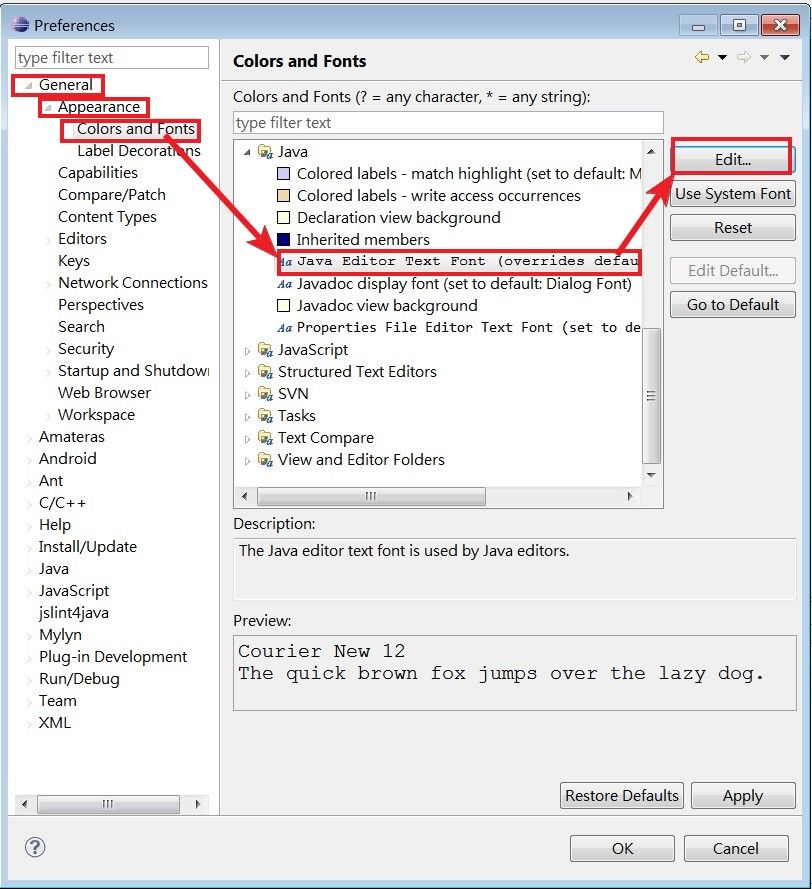
Step 3.選擇適合自己螢幕解析度的字體大小與字形
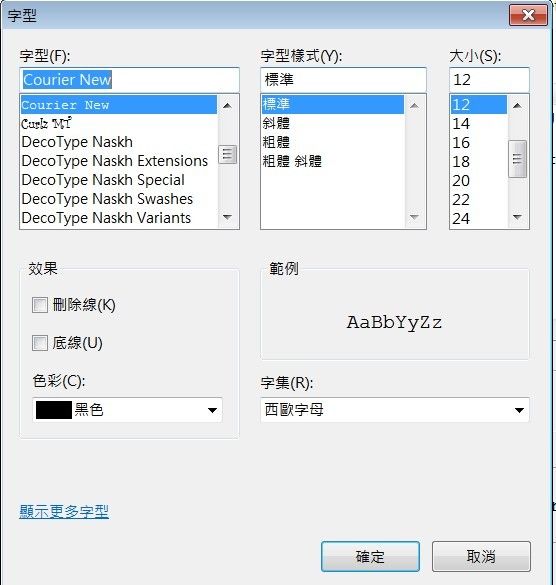
相關文章:
Android 開發 教學目錄