如何在工具箱裡,加入Kinect Wpf Viewers 7個控制項

目前SDK 正式版 V1,提供了一組 Kinect工具,
工具名稱為Kinect Wpf Viewers,方便使用者操作Kinect。
這一組 Kinect Wpf Viewers 工具包含了7個控制項,分別是:
1.KinectAudioViewer
2.KinectColorViewer
3.KinectDepthViewer
4.KinectDiagnosticViewer
5.KinectSensorChooser
6.KinectSettings.xaml
7.KinectSkeletonViewer
而如何在Visual Studio 2010載入這一套工具呢?
當你新建好一個WPF方案後,在方案總管的方案上按右鍵=>加入=>現有專案
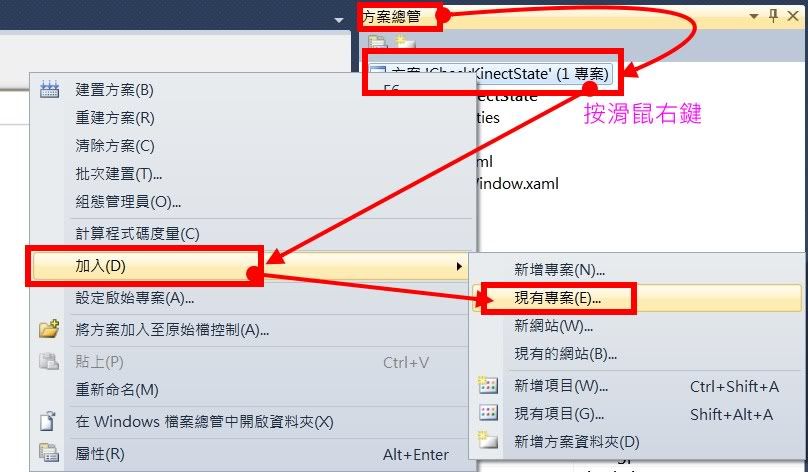
加入Kinect Wpf Viewers 專案,位置在預設Kinect SDK目錄底下:
C:\Program Files\Microsoft SDKs\Kinect\v1.0\Samples\C#\KinectWpfViewers
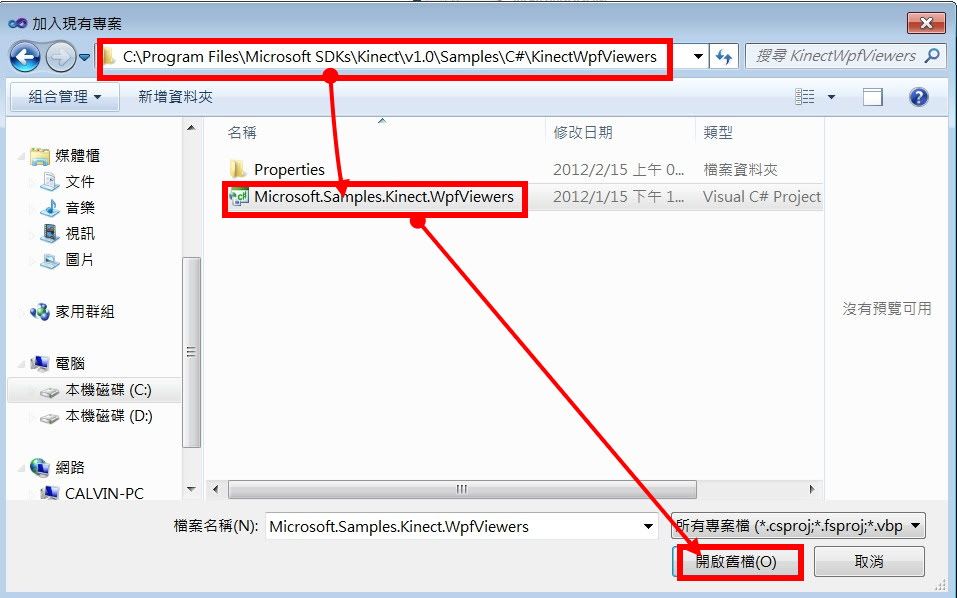
將 Kinect Wpf Viewers 加入方案後,
使用滑鼠右鍵在Kinect Wpf Viewers 專案上點擊=>建置
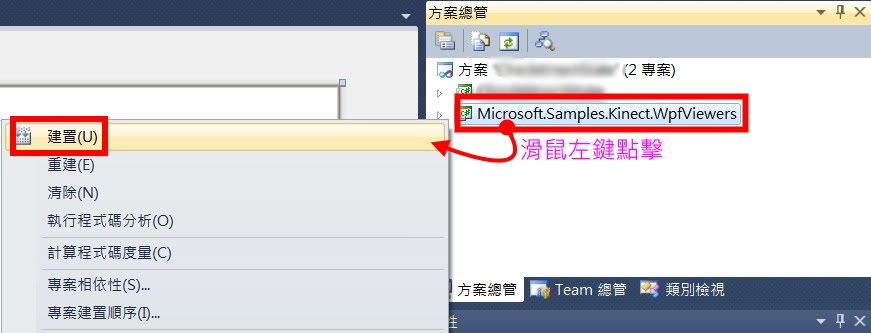
建置完成後,即可在工具箱,看到這一組 Kinect Wpf Viewers 工具共7個控制項
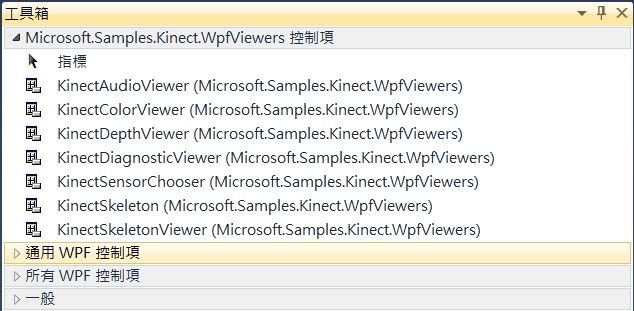
教學影片:
範例程式碼下載:
相關文章參考:
HKT線上教學教室 - Kinect 教學目錄